HTML5选择器/History
HTML5选择器
HTML4 选择器:
//返回第一个指定Id属性的元素(常用)
document.getElementById("ID");
//返回所有指定Name属性的元素(不常用,使用场景少)
document.getElementsByName("Name");
document.getElementsByClassName("ClassName");
//返回所有指定标签属性的元素(不常用,使用场景少)
document.getElementsByTagName("TagName");
document.getElementsByTagNameNS("TagNameNS");
JQuery有很多方便的获取元素的API。
HTML5新增选择器
HTML5选择器是基于选择器规则进行查找,并且可以方便获取DOM元素,同时编写原生JavaScript更加方便。
- querySelector:根据选择器规则,返回相匹配的第一个元素,没有找到则返回null。
- querySelectAll:根据选择规则,返回文档中所有符合要求的元素,并且返回NodeList对象。
<!DOCTYPE html>
<html>
<head>
<meta charset="UTF-8">
<title>学习</title>
</head>
<body>
<p id="demo" class="title-color">欢迎来学习</p>
<p id="demo1" class="title-color">欢迎来学习1</p>
<p id="demo2" class="title-color">欢迎来学习2</p>
<button onclick="myclick()">点我</button>
</body>
<script type="text/javascript">
function myclick() {
document.querySelector("p").innerHTML = "我的学习";
document.querySelectorAll("p")[2].innerHTML = "修改最后一个";
}
</script>
</html>
CSS基础选择器
- 元素选择器 - 标记名{/声明块/}(所有与该标记名匹配的元素,都将应用声明块中的规则)
- 类选择器 - .类名{/声明块/}(所有class属性为指定类名的元素,都将应用声明块中的规则,其中类型名可以写多个,方便代码复用所有标签都可以有class属性)
- id选择器 - #id值{/声明块/} <h1 id=”属性名”>(属性id为指定值得元素,都将应用声明块中的规则,在同一个HTML文档中,元素的id值必须唯一)
- 通配符选择器 - +{/声明块*/}
- 并集选择器/组合选择器 - 元素或类或id + “,” + 元素或类或id+ “,” + 元素或类id “,” +{/声明块/}
<!DOCTYPE html>
<html lang="en">
<head>
<meta charset="UTF-8">
<meta name="viewport" content="width=device-width, initial-scale=1.0">
<meta http-equiv="X-UA-Compatible" content="ie=edge">
<title>Document</title>
<style>
/*======基础选择器======*/
/*元素选择器*/
div {}
/*类选择器*/
.my-class {}
/*id选择器*/
#test {}
/*通配符选择器*/
* {}
/*并集选择器*/
div,
.my-class,
#test {}
/*组合选择器*/
div.my-class {}
div .my-class {}
</style>
</head>
<body>
</body>
</html>
/组合选择器/ div.my-class {} 指的是dive元素并且class是my-class的元素则匹配上 div .my-class {}指的是div元素里面的子孙元素如果有class为my-class则匹配上
选择器之层次选择器
- 子集选择器
/*父级元素名称+ ">" + 子集元素名称 + {声明块},仅仅影响到子级,孙子级不影响*/ div>p{color:red} - 后代选择器
/*祖先元素名称+ 空格 + 后代元素名称 + {声明块}*,影响所有后代/ div p{color:red} - 兄弟选择器
/*A元素名称+ "+" + B元素名称 + {声明块}*,影响跟在后面的第一个兄弟元素/ main_span + p{color:red} - 通用选择器
/*同级元素A+ "~" + 同级元素B + {声明块}*, 影响所有跟在后面的兄弟元素/ main_span ~ p{color:red}```javascript <!DOCTYPE html>
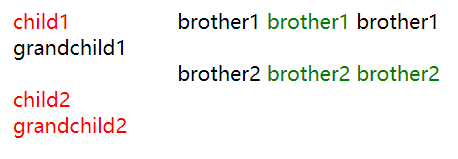
##### 选择器之动态伪类选择器
- 未访问
```javascript
a:link{color:black;}
- 鼠标悬停
a:hover{color:pink;} - 鼠标点击时
a:active{color:yellow;} - 点击后
a:visited{color:red;} - 获焦点
a:focus{color:red;}hover可以用在多个元素身上,其他通常使用在超链接上。
<!DOCTYPE html>
<html lang="en">
<head>
<meta charset="UTF-8">
<meta name="viewport" content="width=device-width, initial-scale=1.0">
<meta http-equiv="X-UA-Compatible" content="ie=edge">
<title>Document</title>
<style>
/*======选择器案例======*/
.btn{
width: 150px;
height: 30px;
text-align: center;
line-height: 30px;
border-radius: 3px;
border: 1px solid #b1b1b1;
background-color: #fff;
color: #bbb;
cursor: pointer;
}
.btn:hover{
border: 1px solid #000;
color: #000;
}
</style>
</head>
<body>
<div class="btn">Submit</div>
</body>
</html>
选择器之结构伪类选择器
- 选中第一个
/*格式: 元素名称+ ":first-child" + {声明块}*/ p:first-child{color:red;} - 选中最后一个
/*格式: 元素名称+ ":last-child" + {声明块}*/ p:last-child{color:blue;} - 选中奇数项
/*格式: 元素名称+ ":nth-child(odd)" + {声明块}*/ p:nth-child(odd){color:red;} - 选中偶数项
/*格式: 元素名称+ ":last-child(even)" + {声明块}*/ p:nth-child(even){color:red;}
<!DOCTYPE html>
<html lang="en">
<head>
<meta charset="UTF-8">
<meta name="viewport" content="width=device-width, initial-scale=1.0">
<meta http-equiv="X-UA-Compatible" content="ie=edge">
<title>Document</title>
<style>
/*======结构化伪类选择器案例======*/
.table{
width: 40%;
}
.table thead tr:first-child{
background-color: #2d61af;
color: #fff;
}
.table tbody tr:nth-child(3n){
background-color: #abcdef;
}
</style>
</head>
<body>
<table class="table" border="1">
<caption>Optional table caption.</caption>
<thead>
<tr>
<th>#</th>
<th>First Name</th>
<th>Last Name</th>
<th>Username</th>
</tr>
</thead>
<tbody>
<tr>
<th scope="row">1</th>
<td>Mark</td>
<td>Otto</td>
<td>@mdo</td>
</tr>
<tr>
<th scope="row">2</th>
<td>Jacob</td>
<td>Thornton</td>
<td>@fat</td>
</tr>
<tr>
<th scope="row">3</th>
<td>Larry</td>
<td>the Bird</td>
<td>@twitter</td>
</tr>
<tr>
<th scope="row">2</th>
<td>Jacob</td>
<td>Thornton</td>
<td>@fat</td>
</tr>
<tr>
<th scope="row">3</th>
<td>Larry</td>
<td>the Bird</td>
<td>@twitter</td>
</tr>
<tr>
<th scope="row">2</th>
<td>Jacob</td>
<td>Thornton</td>
<td>@fat</td>
</tr>
<tr>
<th scope="row">3</th>
<td>Larry</td>
<td>the Bird</td>
<td>@twitter</td>
</tr>
<tr>
<th scope="row">2</th>
<td>Jacob</td>
<td>Thornton</td>
<td>@fat</td>
</tr>
<tr>
<th scope="row">3</th>
<td>Larry</td>
<td>the Bird</td>
<td>@twitter</td>
</tr>
</tbody>
</table>
</body>
</html>

选择器之querySelector
//获取第一个<p>元素
var p1 = document.querySelector("p");
//获取class="title-color"的第一个元素
var p2 = document.querySelector(".title-color");
//获取class="title-color"第一个<p>元素
var p3 = document.querySelector("p.title-color");
//获取带有"data"属性的第一个<p>元素
var p1 = document.querySelector("p[data]");
//通过属性选择器取得data="1"元素
var p1 = document.querySelector("[data='1']");
选择器之querySelectorAll
//获取所有<p>元素
var p1 = document.querySelectorALL("p");
//获取class="title-color"的所有元素
var p2 = document.querySelectorALL(".title-color");
//获取class="title-color"所有<p>元素
var p3 = document.querySelectorALL("p.title-color");
//获取带有"data"属性的第一个<p>元素
var p1 = document.querySelectorALL("p[data]");
//通过属性选择器取得data="1"元素
var p1 = document.querySelectorALL("[data='1']");
//如果给多个元素修改样式,需要循环
for(var i = 0; i < pAll4.length; i++){
pAll4[i].style.border = "10px solid red";
}
HTML5 History
| 方法名 | 描述 | |–|–| | back | 前往上一页,用户可点击浏览器左上角的反回按钮模拟此方法。注:当浏览器会话历史记录处于第一页时调用此方法没有效果,而且也不会报错。等价:history.go(-1) | | forward | 前往l浏览器历史记录下一页,用户可点击浏览器左上角的前进按钮模拟此方法。注:当浏览器会话历史记录处于最后一页时调用此方法没有效果,而且也不会报错。等价:history.go(1) | | go | 通过当前页面的相对位置从浏览器历史记录(会话记录)加载页面 |
HTML5 History定义以及新特性
history是历史状态管理,允许操作浏览器曾经在标签页或者框架里访问的会话历史纪录。 新增特性: | 名称 | 描述 | |–|–| | pushState | 每执行一次都会增加一条历史记录,浏览器在返回时就不会返回前一个页面,并且不会刷新浏览器 | | replaceState | 用来修改当前的历史记录,而不是创建一个新的历史记录,点击返回按钮照样会返回上一个页面 | | onpopsState | 它是popstate在window对象上的事件,pushstate或者replacestate不会触发popstate事件,只会在点击后退,前进按钮或者调用history.back(), history.forward(), history.go()方法 |
pushState语法
history.pushState(state, title, url)
- state:状态对象
-
title:标题(目前被忽略)
FireFox目前忽略这个参数,但是未来可能用到。传递一个空字符串在这里是安全的,而将来是不安全的。 二选一的话,你可以为跳转的state传递一个短标题。 -
url:需要修改的地址
HTML5 History常用场景
最常用的场景之一:单页面应用
- 单页应用定义: 只有一张Web页面的应用,并且一开始会加载必须的HTML,CSS和JavaScript,可以动态重写页面而不是通过服务器加载整个新页面来与用户交互,可以提高用户体验。
- HIML5 History主要解决问题:实现网页无刷新更新数据的同时,解决浏览器无法前进/后退的问题
- HIML5 History解决方案:pjax(ajax + pushState)等。
<!DOCTYPE html>
<html lang="en">
<head>
<meta charset="UTF-8">
<meta name="viewport" content="width=device-width, initial-scale=1.0">
<meta http-equiv="X-UA-Compatible" content="ie=edge">
<title>Document</title>
</head>
<body>
<a href="https://www.163.com/">go to netease 163</a><br>
<button onclick="back()">Back History</button>
<button onclick="forward()">Forward History</button><br>
<button onclick="push()">pushState</button>
<script>
function push(){
var stateObj = { foo: 'bar' };
window.history.pushState(stateObj, 'page 2', 'bar.html');
}
function back(){
// 在history中向后跳转,等同于window.history.go(-1);
window.history.back();
}
function forward(){
// 在history中向前跳转,等同于window.history.go(1);
window.history.forward();
}
window.onpopstate = function(event){
console.log("location: " + document.location + ", state: " + JSON.stringify(event.state));
}
</script>
</body>
</html>
<!--
Mac:
chrome49以前版本
open -a "Google Chrome" --args --disable-web-security
chrome49以后版本
open -a /Applications/Google\ Chrome.app --args --disable-web-security --user-data-dir
Safari
open -a '/Applications/Safari.app' --args --disable-web-security
Window:
chrome.exe --disable-web-security
-->